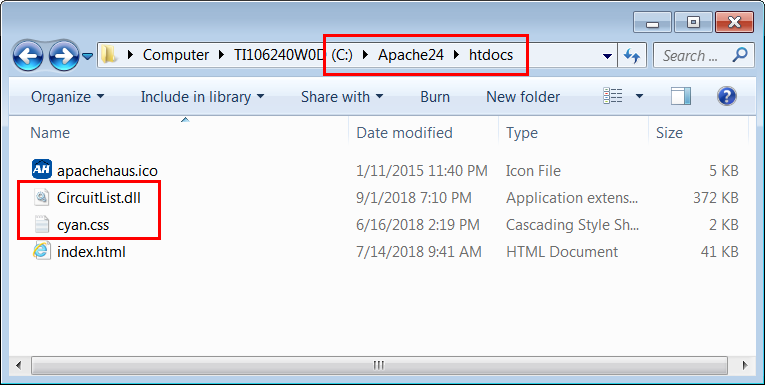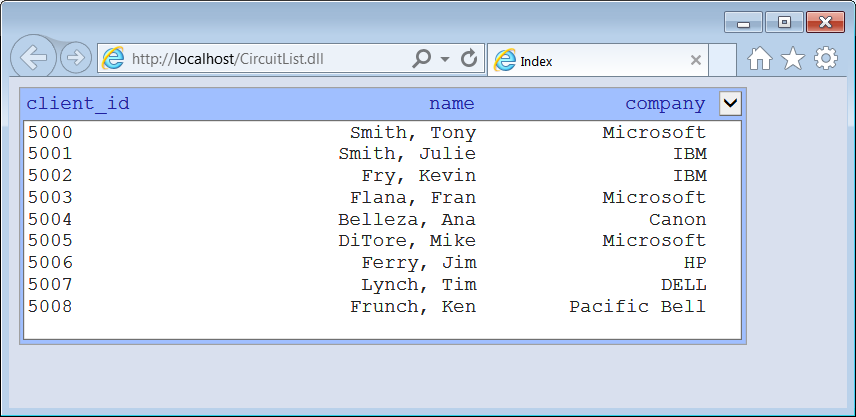Apache HTTP Server |
| It is a free and open-source cross platform web server written in C and XML. To know more about other web server software, you can visit https://en.wikipedia.org/wiki/Comparison_of_web_server_software. Es es un servidor web gratis del tipo de fuente abierta para varias plataformas que está escrito en C y XML. Para conocer más acerca de otro software para servidores web, usted puede visitar https://en.wikipedia.org/wiki/Comparison_of_web_server_software. |
NGINX |
| It is a free and open-source cross web server written in C. Nginx's is one of the most popular web server and is based on an event-driven architecture that can provide a more predictable performance under high loads. Nginx is configured by editing a file typically called nginx.conf. Nginx was design with the main goal to have a better performance than the Apache HTTP server. Es es un servidor web gratis del tipo de fuente abierta que está escrito en C. Ngin's es uno de los servidores web más populares y está basado en una arquitectura manejada por eventos que puede proporcionar un desempeño más predecible bajo cargas altas. Nginx se configura editando un archivo típicamente llamado nginx.conf. Nginx fue diseñado con la meta principal de tener un mejor desempeño que el servidor de HTTP de Apache. |
The Varnish software |
| It is an HTTP accelerator that was designed to obtain a high performance on web sites with a high content of dynamic web pages. Este es un acelerador de HTTP que fue diseñado para obtener un alto desempeño en sitios web con un alto contenido de páginas web dinámicas. |
| Problem 1 |
| Download Apache Binaries for Windows with OpenSSL (compiled and ready to use). You can download them from The Apache Haus (www.apachehaus.com) or other public web site. If you want to compile Apache, you can download the source files instead. You can download the 32 bits version or the 64 bits version. If you download a zip file, please uncompress the file in an appropriate location in your computer. Descargue los Archivos Binarios de Apache para Windows con OpenSSL (compilados y listos para usarse). Usted puede descargarlos desde The Apache Haus (www.apachehaus.com) o de algún otro sitio público. Si usted quiere compilar Apache, usted puede descargar los códigos fuentes en su lugar. Usted puede descargar la versión de 32 o 64 bits. Si usted descargo un archivo zip, descomprima el archivo en un lugar apropiado en su computadora. |
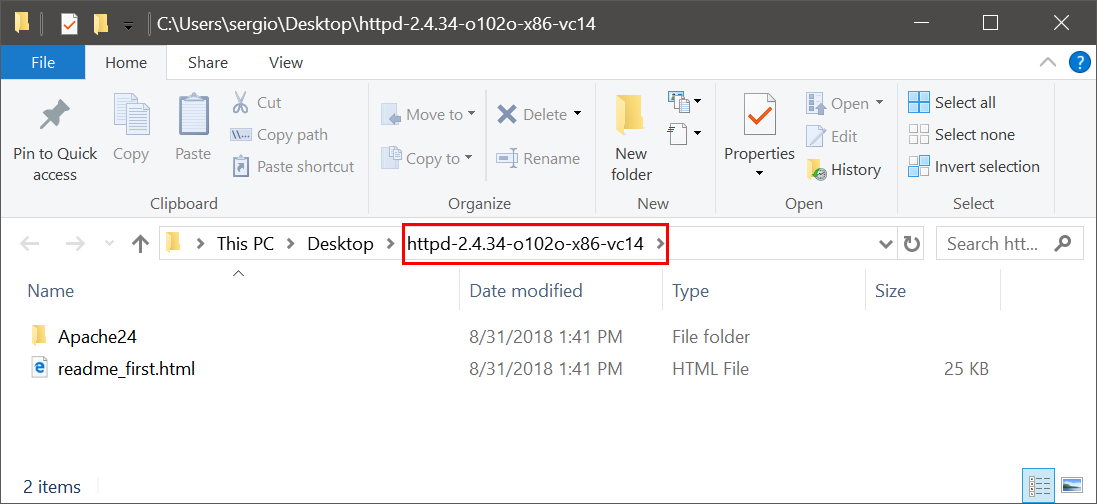
| Tip |
| You can download the Apache project for Microsoft Visual Studio, however, you will need to compile the project to generate the binary files (*.exe, *.dll). Usted puede descargar el proyecto de Apache para Microsoft Visual Studio, sin embargo, usted necesitará compilar el proyecto para generar los archivos binarios (*.exe, *.dll). |
| Problem 2 |
| Apache HTTP Server 2.4 requires the Visual C++ 2008 Redistributable Package. Check if you have this package installed in your computer: Control Panel > Programs and Features . If you do not have the Visual C++ 2008 Redistributable Package, you may download it from the Internet, and then install it. Apache HTTP Server 2.4 requiere el paquete de redistribución de Visual C++ 2008. Verifique si usted tiene instalado este paquete instalado en su computadora: Panel de Control > Programas y sus Características . Si usted no tiene el paquete de redistribución de Visual C++ 2008, usted puede descargarlo de la Internet y entonces instalarlo. |
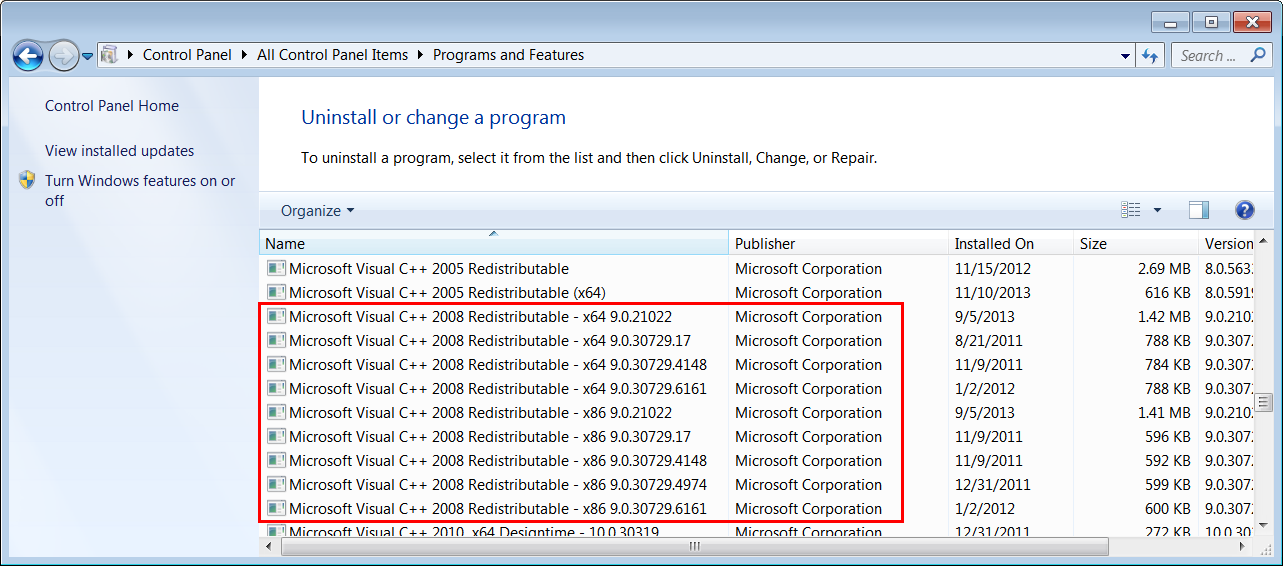
| Problem 3 |
| Install Apache HTTP Server. Create a folder called Apache24 in the C hard drive. Then, copy the files (and folders) from the content of the ZIP file of Problem 1 to C:\Apache24. Instale Apache HTTP Server. Cree una carpeta llamada Apache24 en el disco duro C. Entonces, copie los archivos (y carpetas) desde el contenido del archivo ZIP del problema 1 a C:\Apache24. |
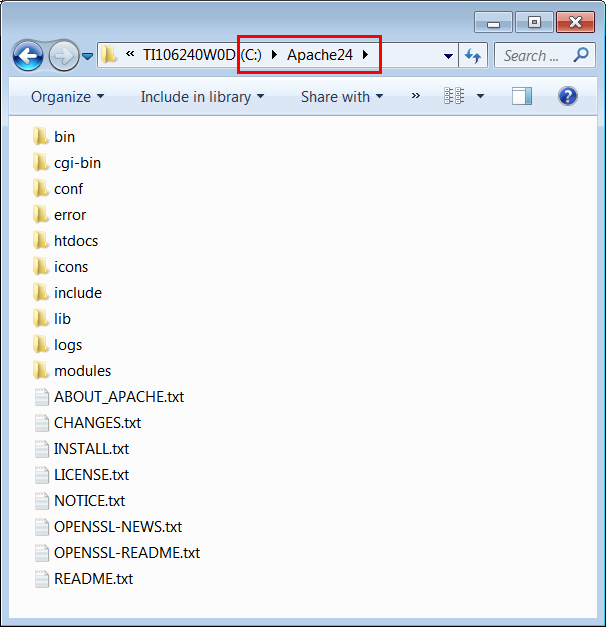
| Tip |
| If you are running other web server software such as Microsoft IIS, you must stop this web server before running Apache HTTP Server. Si usted está ejecutando otro software de servidor web tal como Microsoft IIS, usted debe detener este servidor web antes de ejecutar Apache HTTP Server. |
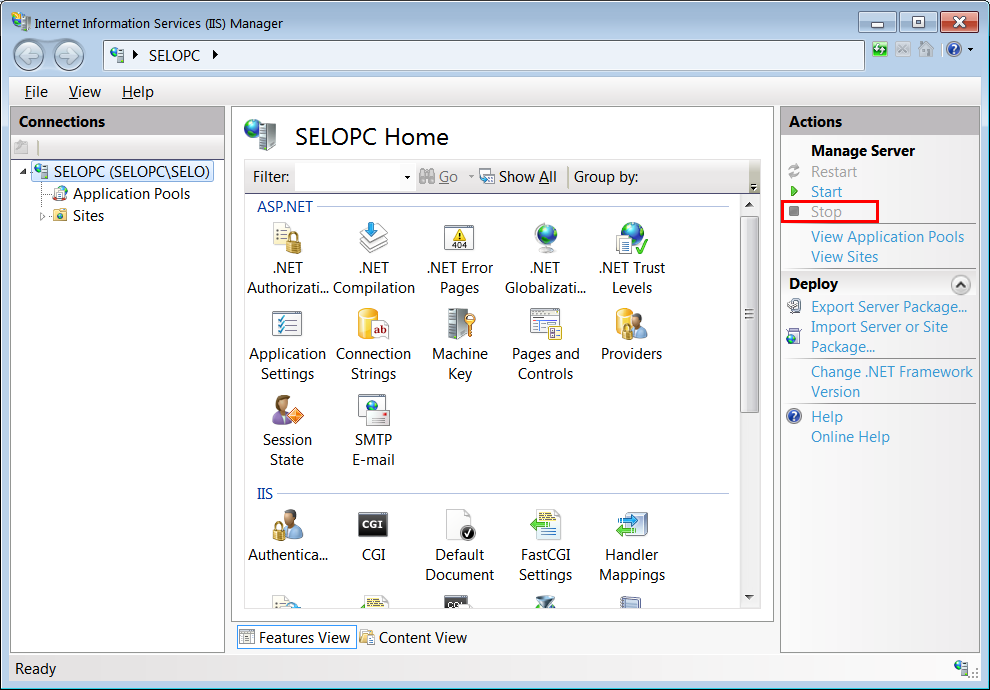
| Problem 4 |
| Use Windows Explorer to open C:\Apache24\conf, then copy the httpd.conf file to http.conf.original. Use el Explorador de Windows para abrir C:\Apache24\conf, entonces copie el archivo httpd.conf a http.conf.original. |
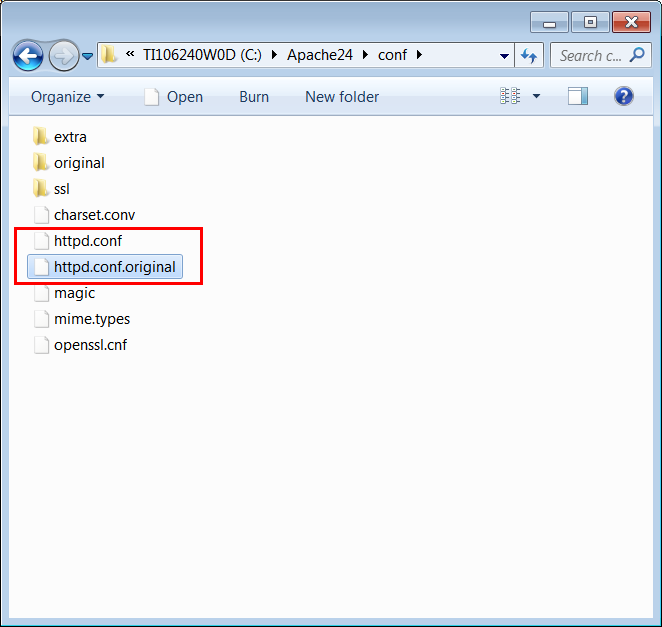
| Problem 5 |
Use notepad to edit the httpd.conf file.
Use el block de notas para editar el archivo httpd.conf.
|
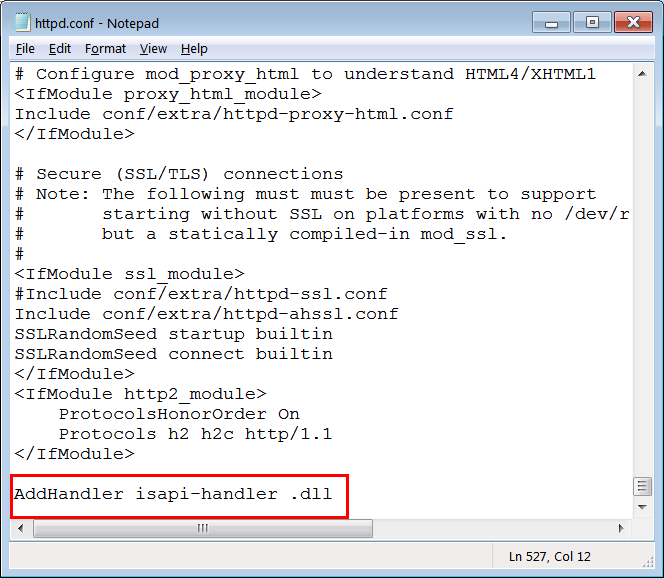
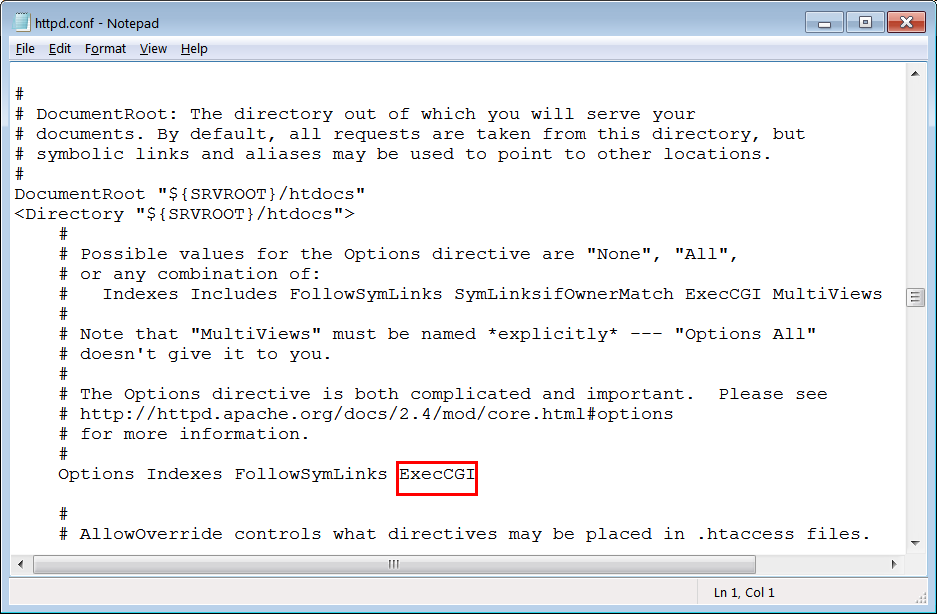
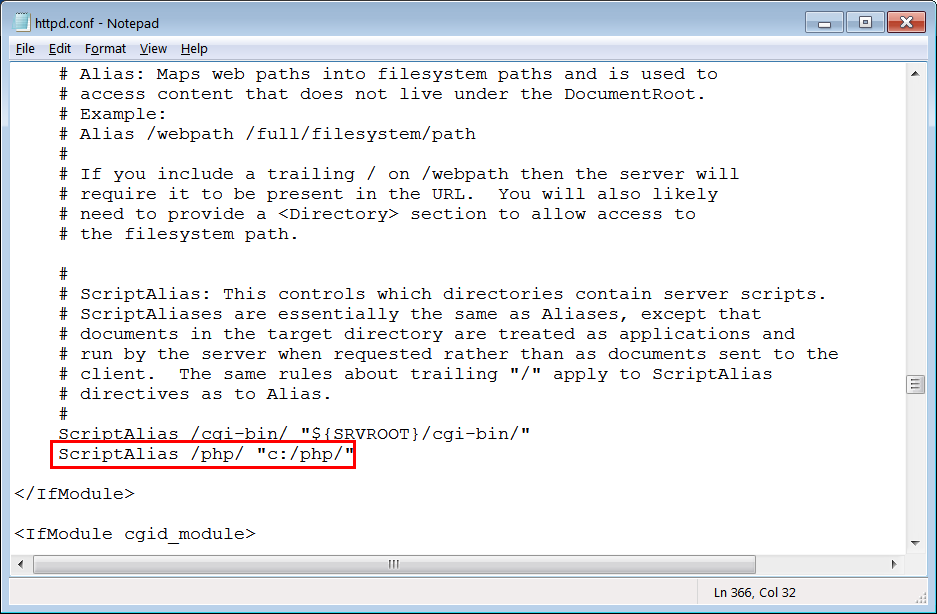
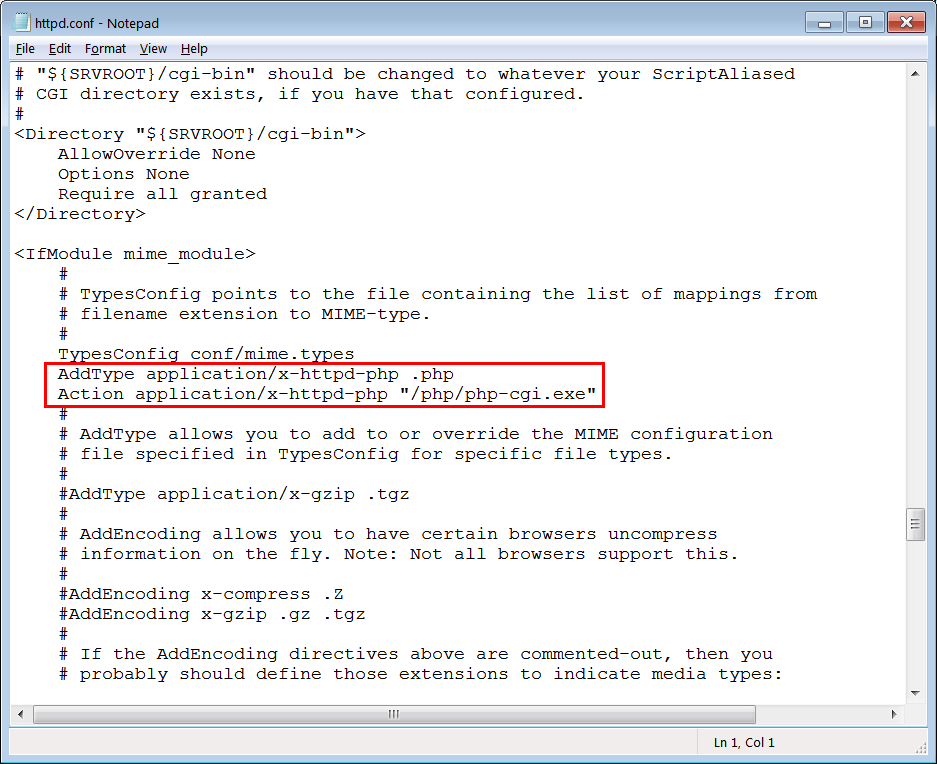
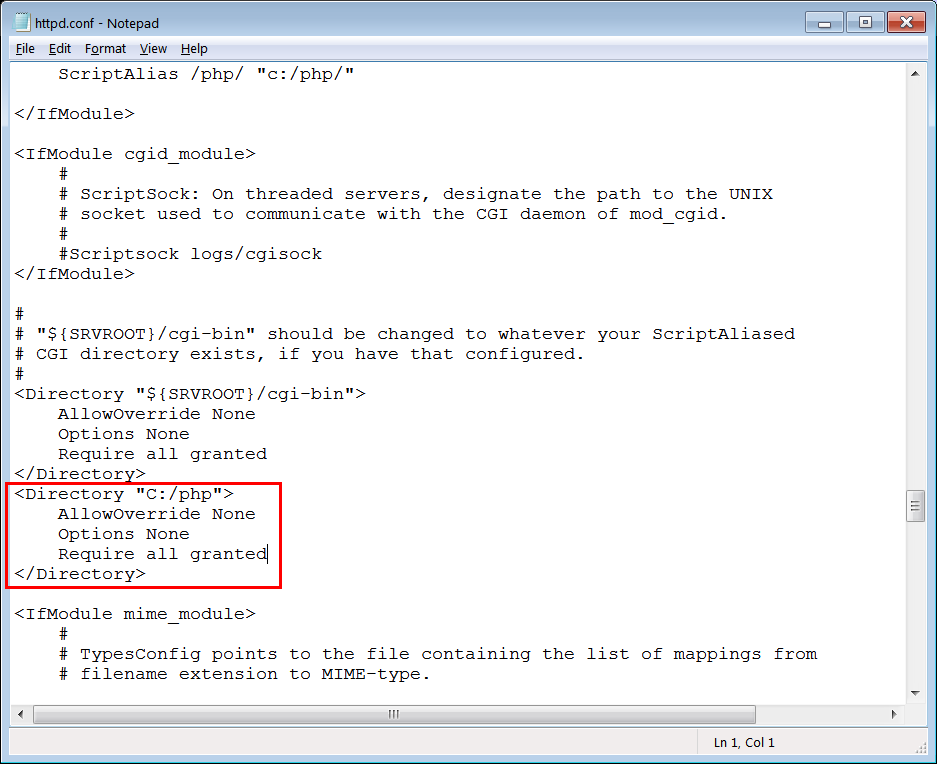
| Problem 6 |
| Run cmd.exe as administrator and go to the bin folder in the Apache24 folder to test Apache HTTP Server. Ejecute cmd.exe como administrador y vaya a la carpeta bin en la carpeta de Apache24 para probar el servidor. |
| MSDOS: cmd.exe |
| Microsoft Windows [Version 6.1.7601] Copyright (c) 2009 Microsoft Corporation. All rights reserved. C:\Users\SELO>cd.. C:\Users>cd.. C:\>cd Apache24 C:\Apache24>cd bin C:\Apache24\bin>httpd -t Syntax OK |
| Description | Command |
| Stop Apache | httpd -k stop |
| Restart Apache | httpd -k restart |
| Uninstall Apache Service | httpd -k uninstall |
| Test Config Syntax | httpd -t |
| Version Details | httpd -V |
| Command Line Options List | httpd -h |
| Problem 7a |
| You can run Apache HTTP Server as a service so that the Apache HTTP server begins execution when the computer starts. Run cmd.exe as administrator and go to the bin folder in the Apache24 folder to install and start the server as shown. Once the server is running, you can use an Internet Browser to test the server by opening the default page as shown. Usted puede ejecutar el servidor HTTP Apache como un servicio para que el servidor HTTP Apache inicie ejecución cuando la computadora inicia. Ejecute cmd.exe como administrador y vaya a la carpeta bin en la carpeta de Apache24 para instalar e iniciar el servidor cómo se muestra. Una vez que el servidor está corriendo, usted puede usar un Explorador de la Internet para probar el servidor abriendo la página de defecto cómo se muestra. |
| MSDOS: cmd.exe |
| Microsoft Windows [Version 6.1.7601] Copyright (c) 2009 Microsoft Corporation. All rights reserved. C:\Users\SELO>cd.. C:\Users>cd.. C:\>cd Apache C:\Apache>cd bin C:\Apache\bin>httpd -k install C:\Apache\bin>httpd -k start |
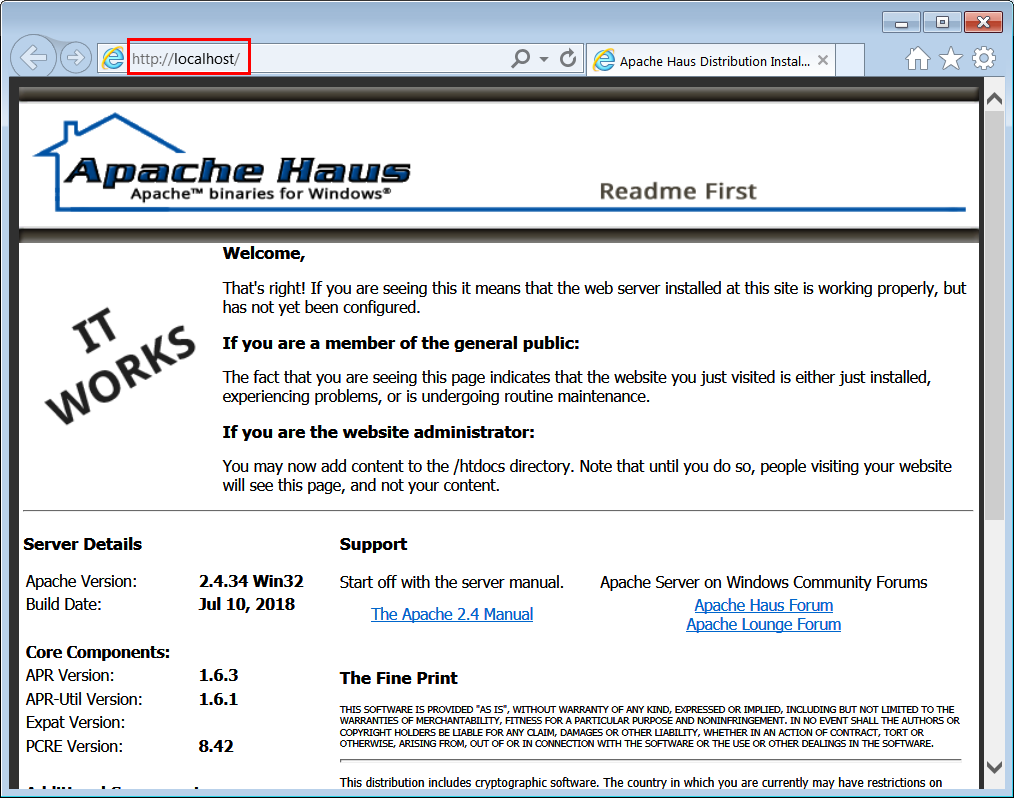
| Problem 7b |
| You can run Apache HTTP Server manually. Run cmd.exe as administrator and go to the bin folder in the Apache24 folder to install and start the server as shown. Once the server is running, you can use an Internet Browser to test the server by opening the default page as shown. You can use CTRL-C to stop the server. Usted puede ejecutar el servidor HTTP Apache en forma manual. Ejecute cmd.exe como administrador y vaya a la carpeta bin en la carpeta de Apache24 para instalar e iniciar el servidor cómo se muestra. Una vez que el servidor está corriendo, usted puede usar un Explorador de la Internet para probar el servidor abriendo la página de defecto cómo se muestra. Usted puede usar CTRL-C para detener el servidor. |
| MSDOS: cmd.exe |
| Microsoft Windows [Version 6.1.7601] Copyright (c) 2009 Microsoft Corporation. All rights reserved. C:\Users\SELO>cd.. C:\Users>cd.. C:\>cd Apache C:\Apache>cd bin C:\Apache\bin>httpd.exe |
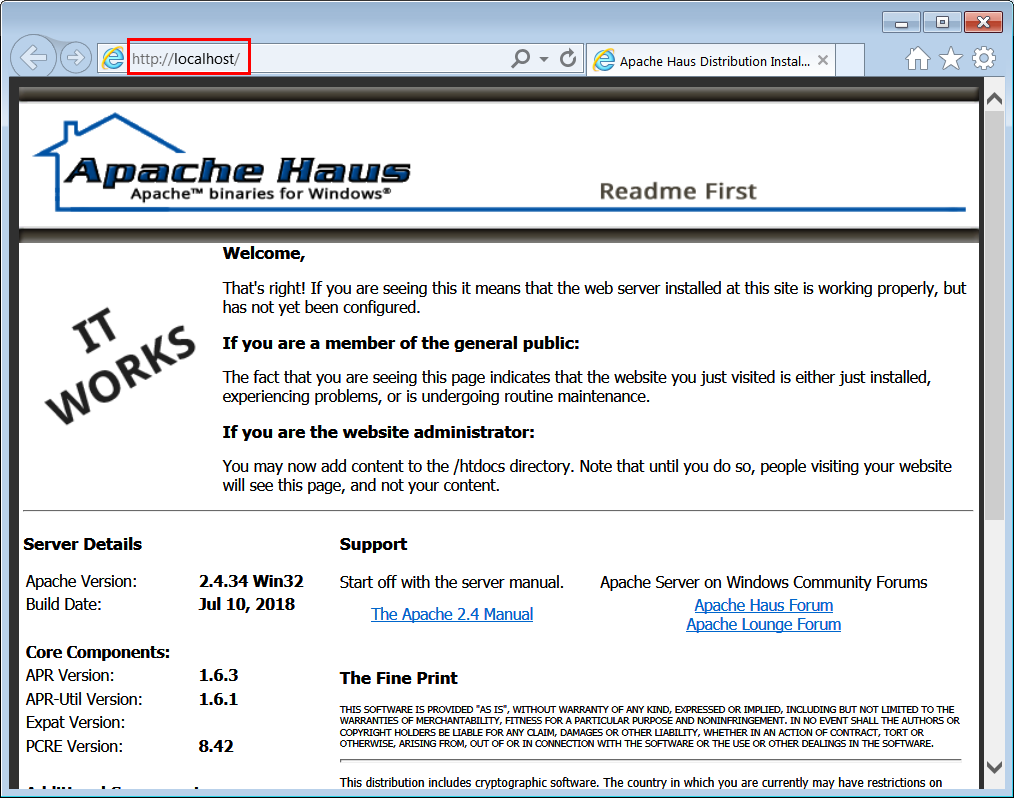
| Problem 8 |
| Use notepad to create a file called hello.htm as shown. Save your file in the folder C:\Apache24\htdocs. When ready, test the following URL: http://localhost/hello.htm Use el block de notas para crear un archivo llamado hello.htm cómo se muestra. Guarde su archivo en la carpeta C:\Apache24\htdocs. Cuando esté listo, pruebe el siguiente URL: http://localhost/hello.htm |
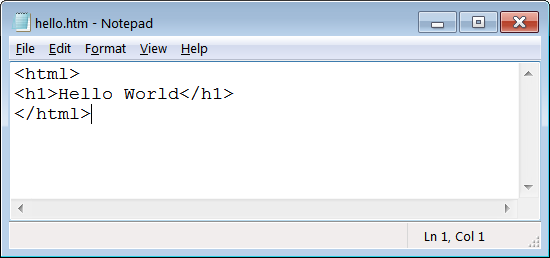
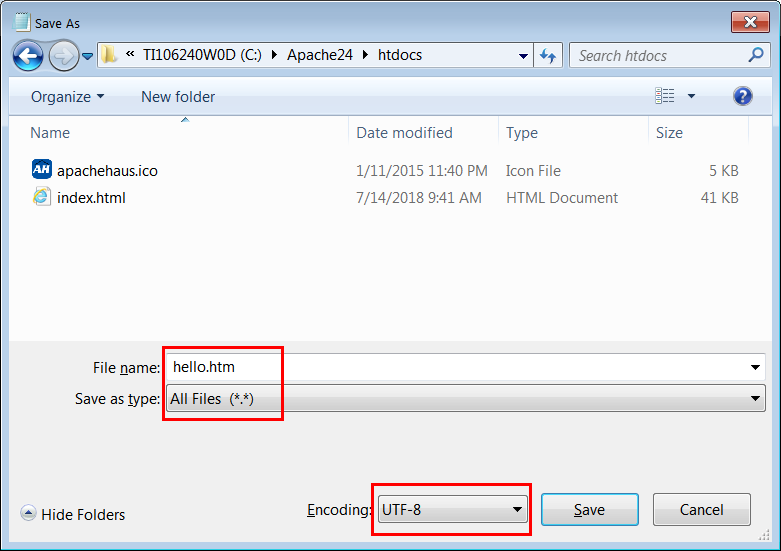
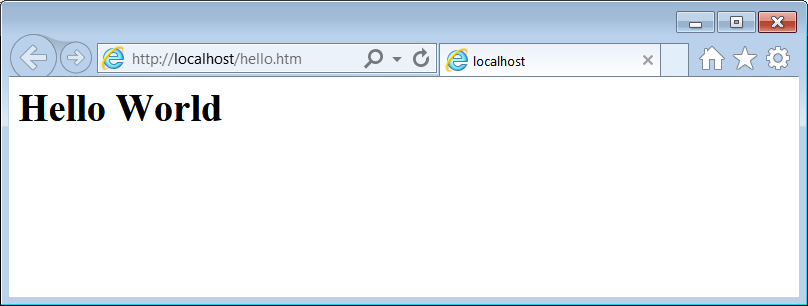
| Problem 9 |
| Use notepad to create a file called test.php as shown. Save your file in the folder C:\Apache24\htdocs. When ready, test the following URL: http://localhost/test.php (You can test other PHP files, see Wintempla > Web > PHP.) Use el block de notas para crear un archivo llamado test.htm cómo se muestra. Guarde su archivo en la carpeta C:\Apache24\htdocs. Cuando esté listo, pruebe el siguiente URL: http://localhost/test.php (Usted puede probar otros archivos de PHP, vea Wintempla > Web > PHP.) |
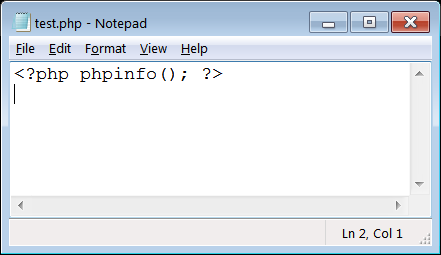
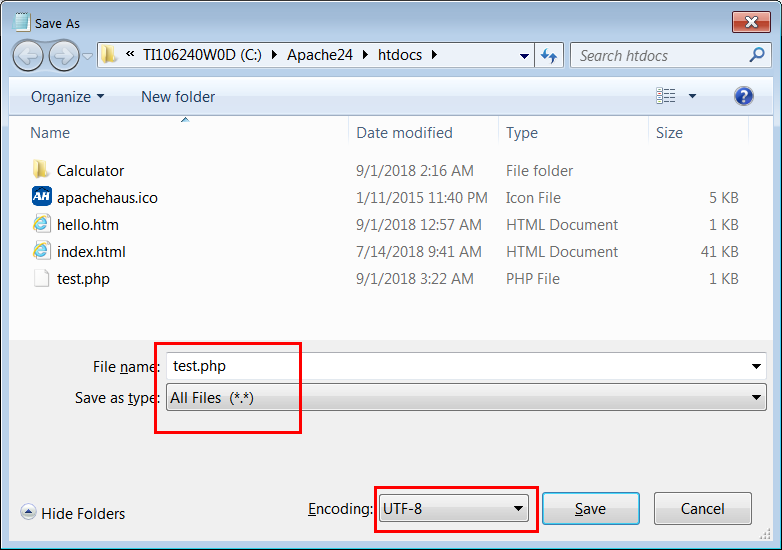
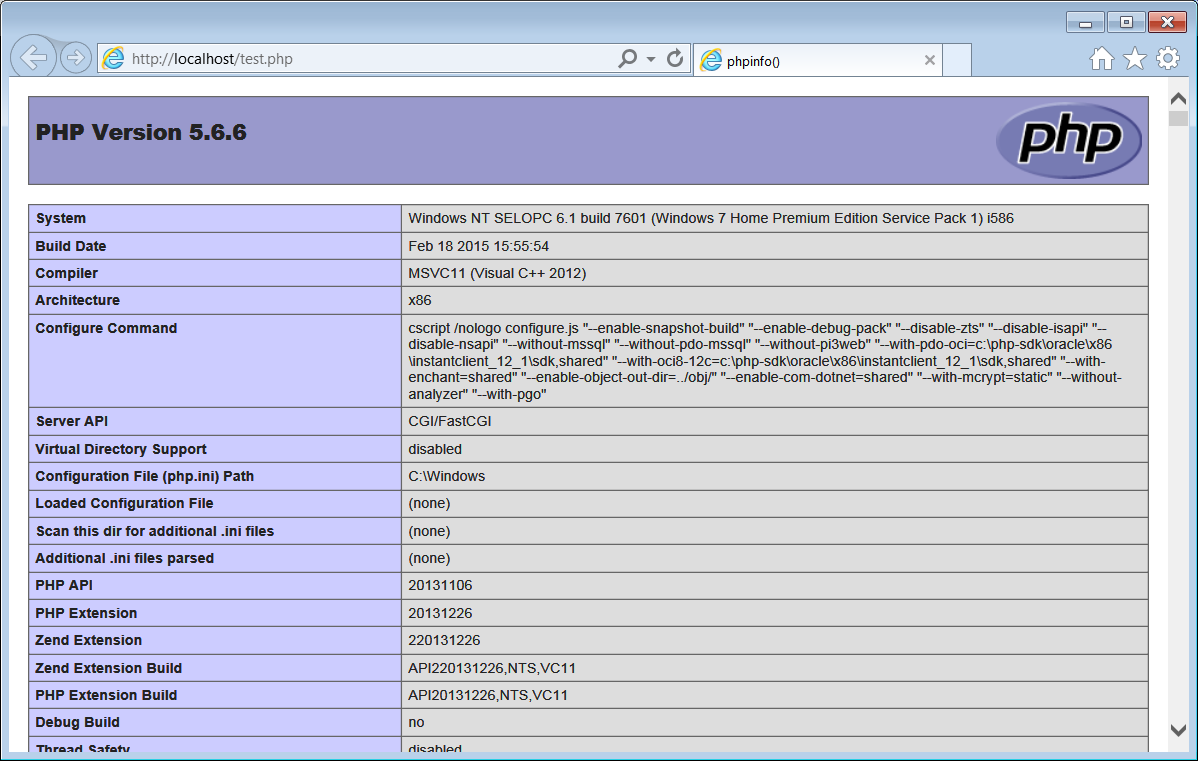
| Problem 10 |
| Use Microsoft Visual Studio to open the calculator Wintempla > Publishing a Web Site > Public web site. Once the project is opened, be sure the Calculate button is a submit button as shown. Then, compile the project using the Release version. In Microsoft Visual Studio Build > Configuration Manager change the configuration from Debug to Release. Run the application to test the release version. The Calculator.dll file will be generated in the Release folder of the project. Use Microsoft Visual Studio para abrir la calculadora Wintempla > Publishing a Web Site > Public web site. Una vez que el proyecto este abierto, asegúrese que el botón de Calculate es un botón de Submit cómo se muestra. Entonces, compile el proyecto usando la versión de Release. En Microsoft Visual Studio Build > Configuration Manager cambie la configuración de Debug a Release. Ejecute la aplicación para probar la versión de Release. El archivo Calculator.dll será generado en la carpeta de Release del proyecto. |
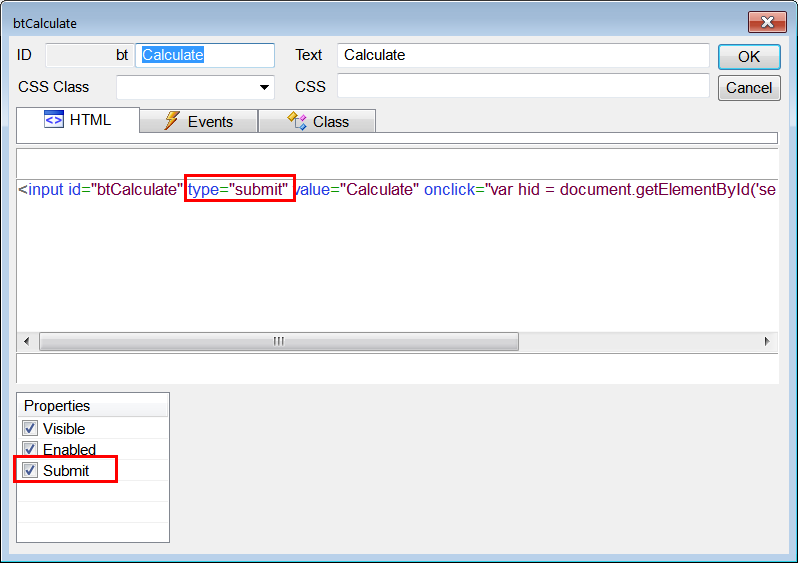
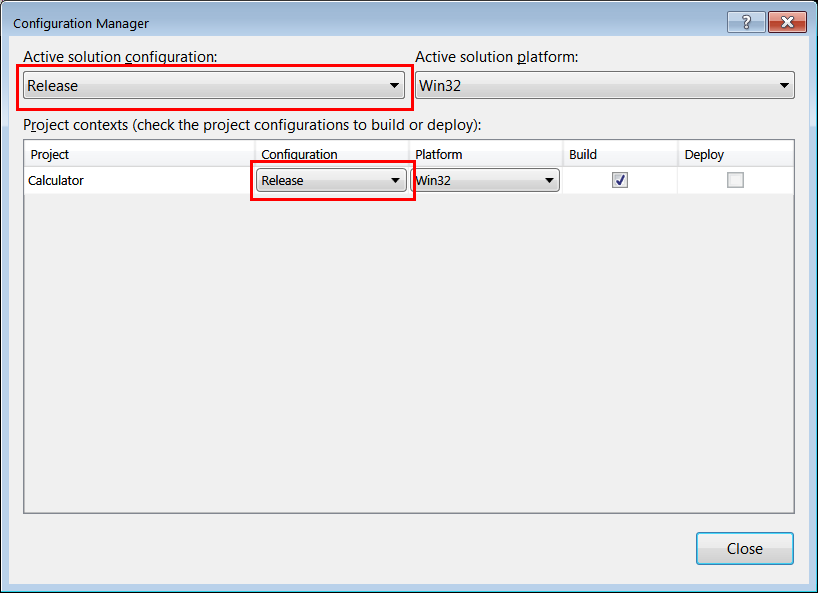
| Problem 11 |
| Create a folder in the web server to host the web application. Then, copy the application files from your computer to the web server. DO NOT use a Debug DLL in Apache HTTP server. Cree una carpeta en el servidor web para hospedar su aplicación web. Entonces, copie los archivos de la aplicación desde su computadora al servidor web. NO USE una DLL del tipo Debug en Apache HTTP Server. |
| Step A |
| In the web server, use Windows explorer to locate the folder: C:\Apache24\htdocs. Then create the folder Calculator inside C:\Apache24\htdocs. En el servidor web, use el explorador de Windows para ubicar la carpeta: C:\Apache24\htdocs. Entonces cree la carpeta Calculator dentro de C:\Apache24\htdocs. |
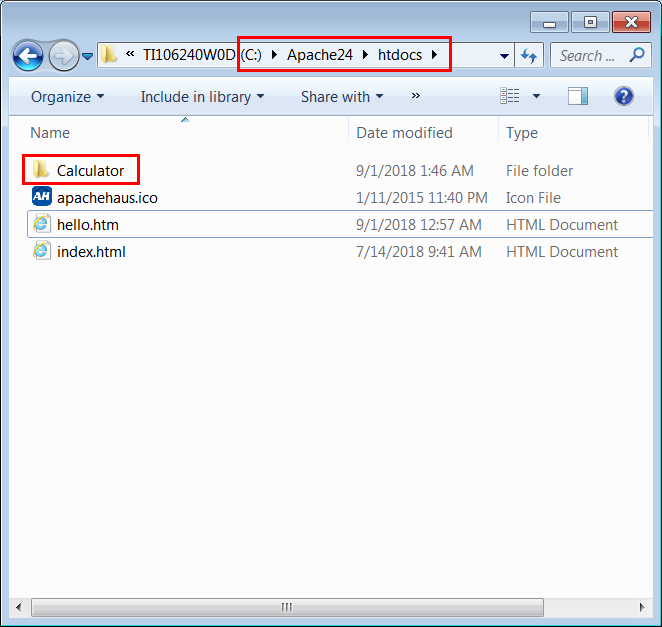
| Step B |
| Copy the Calculator.dll file from the Release folder to C:\Apache24\htdocs\Calculator. Additionally, copy all files (Javascript, CSS, jpg, png, etc.) of your application creating sub-folder if necessary. In this case, copy at least the files: cyan.css, Wintempla.js, Index.js and WebSiteIcon.png, from the project folder. You may replace the image WebSiteIcon.png with the logo of your company. Copie el archivo Calculator.dll desde la carpeta de Release a C:\Apache24\htdocs\Calculator. Copie los archivos respectivos (Javascript, CSS, jpg, png, etc.) de su aplicación creando sub-carpetas si es necesario. En este caso, copie al menos los archivos: cyan.css, Wintempla.js, Index.js and WebSiteIcon.png, desde la carpeta del proyecto. Usted puede reemplazar la imagen WebSiteIcon.png con el logo de su compañía. |
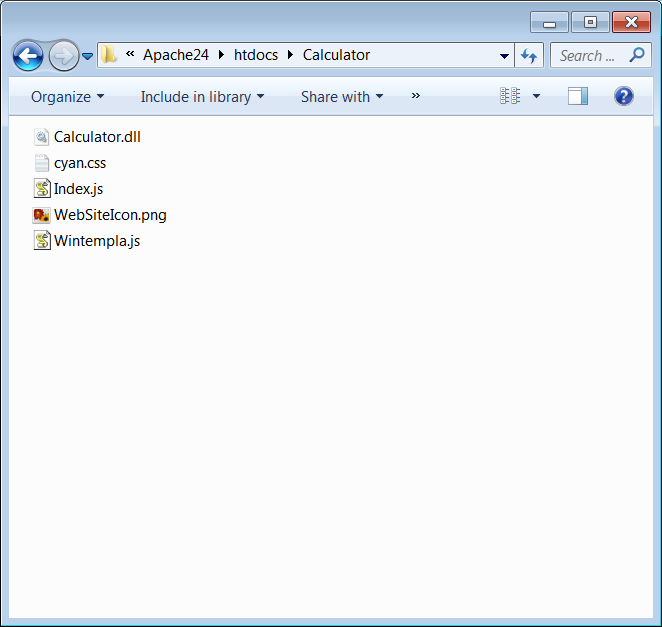
| Tip |
| When httpd.exe is running, you may NOT be able to copy files to the C:\Apache24\htdocs folder. You must stop httpd.exe using CTRL-C, copy the files, and then, run httpd.exe to re-start the server. Cuando httpd.exe está en ejecución, es posible que usted no pueda copiar archivos en la carpeta C:\Apache24\htdocs. Usted debe detener httpd.exe usando CTRL-C, copiar los archivos, y entonces, correr httpd.exe para re-iniciar el servidor. |
| Step C |
| Open the following URL to test the web site. Abra el siguiente URL para probar el sitio web. |
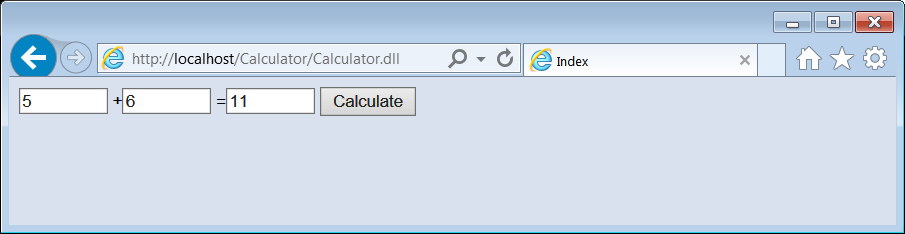
| Problem 12 |
| Use MySQL to create the circuit_city dabatase described in Wintempla > SQL > Sample databases. Use MySQL para crear la base de datos de circuit_city descrita en Wintempla > SQL > Sample databases. |
| MSDOS: cmd.exe |
| Enter password: *** Welcome to the MySQL monitor. Commands end with ; or \g. Your MySQL connection id is 17 Server version: 5.5.28 MySQL Community Server (GPL) Copyright (c) 2000, 2012, Oracle and/or its affiliates. All rights reserved. Oracle is a registered trademark of Oracle Corporation and/or its affiliates. Other names may be trademarks of their respective owners. Type 'help;' or '\h' for help. Type '\c' to clear the current input statement. mysql> show databases; +--------------------+ | Database | +--------------------+ | information_schema | | aeromexico | | circuit_city | | city_bank | | ford | | kimberly | | motorola | | mysql | | performance_schema | | test | | univ | +--------------------+ 11 rows in set (0.00 sec) mysql> use circuit_city; Database changed mysql> SELECT * FROM client; +-----------+--------------+--------------+ | client_id | name | company | +-----------+--------------+--------------+ | 5000 | Smith, Tony | Microsoft | | 5001 | Smith, Julie | IBM | | 5002 | Fry, Kevin | IBM | | 5003 | Flana, Fran | Microsoft | | 5004 | Belleza, Ana | Canon | | 5005 | DiTore, Mike | Microsoft | | 5006 | Ferry, Jim | HP | | 5007 | Lynch, Tim | DELL | | 5008 | Frunch, Ken | Pacific Bell | +-----------+--------------+--------------+ 9 rows in set (0.01 sec) mysql> |
| Problem 13 |
| Create an IIS Web application using Microsoft Visual Studio and Wintempla called CircuitList. Use Wintempla to insert a list view called lvClient. Then, edit the files: stdafx.h and Index.cpp as shown. For this problem, you have the MySQL ODBC Driver installed. If you compiled the program using 32 bits, the MySQL ODBC Driver must be of 32 bits. Cree una IIS Web application usando Microsoft Visual Studio y Wintempla llamada CircuitList. Use Wintempla para insertar un list view. Entonces, edite los archivos: stdafx.h e Index.cpp cómo se muestra. Para este problema, usted tiene que instalar el MySQL ODBC Driver. Si usted compiló el programa usando 32 bits, el MySQL ODBC Driver debe ser de 32 bits. |
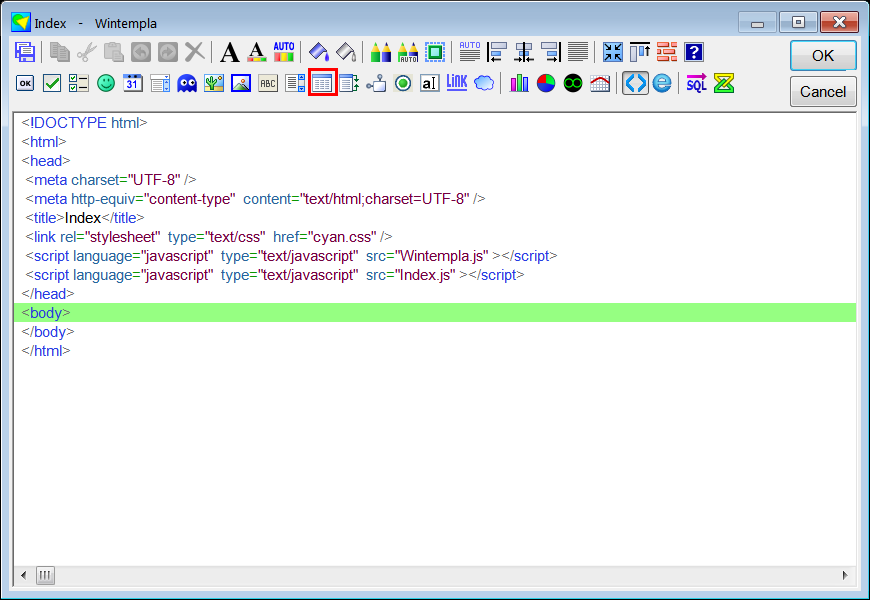
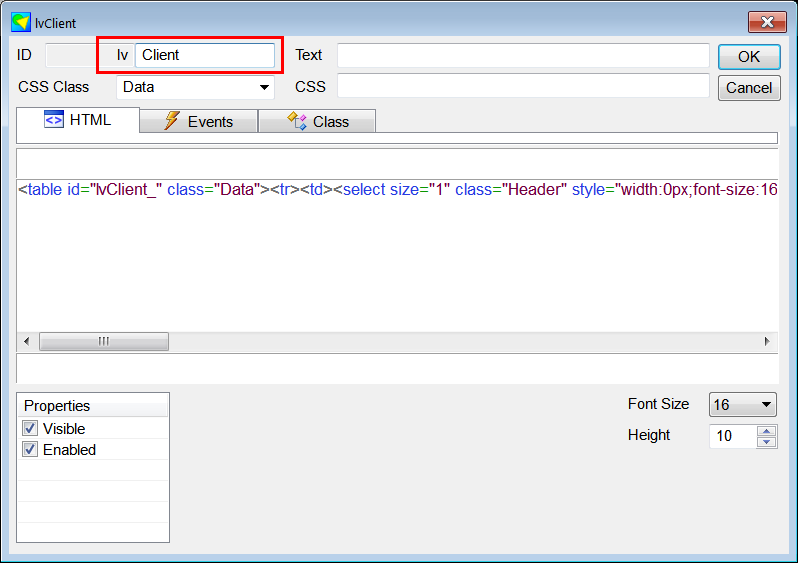
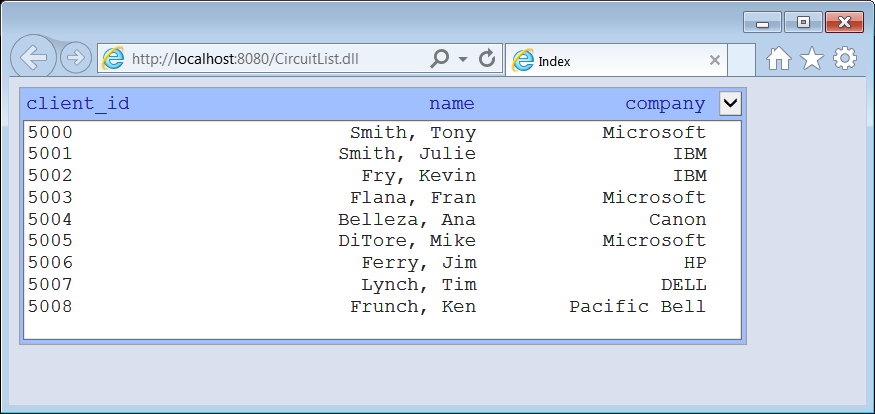
| stdafx.h |
| ... //Control Panel>Administrative Tools>Data Sources (ODBC)>System DSN>Add>SQL Native Client>Server: computer_name\SQLExpress #define DSN L"dsn_MyDatabase" #define USERNAME L"root" #define PASSWORD L"123" //#define CONNECTION_STRING L"DRIVER={SQL Server};server=MyComputer\\SQLEXPRESS;database=MyDabatase;Trusted_Connection=yes" //#define CONNECTUSR_STRING L"DRIVER={SQL Server};server=MyComputer\\SQLEXPRESS;database=MyDabatase;UID=%s;PWD=%s" #define CONNECTION_STRING L"DRIVER={MySQL ODBC 5.2w Driver};server=localhost;database=circuit_city;UID=root;PWD=123;" |
| Index.cpp |
| #include "stdafx.h" //_____________________________________________ Index.cpp #include "Index.h" void Index::Window_Open(Web::HttpConnector& h) { //________________________________________________________ lvClient lvClient.Cols.Add(LVCFMT_LEFT, 20, L"client_id"); lvClient.Cols.Add(LVCFMT_RIGHT, 20, L"name"); lvClient.Cols.Add(LVCFMT_RIGHT, 20, L"company"); Sql::SqlConnection conn; try { conn.OpenSession(NULL, CONNECTION_STRING); // The first client_id is hidden conn.ExecuteSelect(L"SELECT client_id, client_id, name, company FROM client", 100, lvClient); } catch (Sql::SqlException e) { this->MessageBox(e.GetDescription(), L"Error", MB_OK | MB_ICONERROR); } } |
| Problem 14 |
| Copile the CircuitList program in the Release version. Then, copy the CircuitList.dll file from the Release folder of your project to C:\Apache24\htdocs (you may optionally copy the cyan.css file located in your project folder). If you compile the program using 32 bits, Apache HTTP server and the MySQL ODBC Driver must be of 32 bits. If you compile the program using 64 bits, Apache HTTP server and the MySQL ODBC Driver must be of 64 bits. Compile el programa de CircuitList en la versión de Release. Entonces, copie el archivo CircuitList.dll desde la carpeta de Release de tu folder a C:\Apache24\htdocs (usted puede opcionalmente copiar el archivo cyan.css ubicado en la carpeta del proyecto). Si usted compiló el programa usando 32 bits, entonces Apache HTTP server y el MySQL ODBC Driver deben ser de 32 bits. Si usted compiló el programa usando 64 bits, entonces Apache HTTP server y el MySQL ODBC Driver deben ser de 64 bits. |